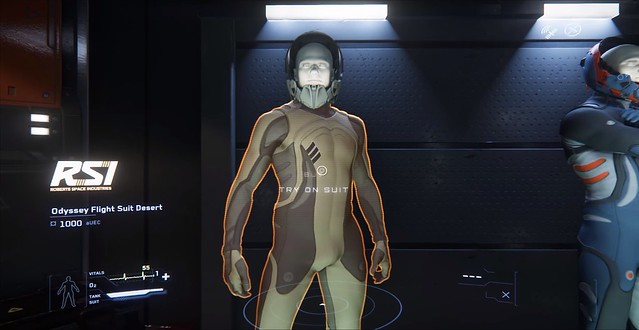Now that alpha 3.0 has made its way to a larger pool of Star Citizen backers, more gamers have had an opportunity to dive in and see what the largest game in the history of video games is like. With more gamers playing the alpha, it also means more opportunities to get completely lost in space. Not everyone knows how to get in, get started and get trekking across Cloud Imperium Games’ massive astronomical playground, but thankfully there are a few guides available to help set you on your way.
YouTuber STYLYoungBlood did a quick starter guide to help get you up and running and using all the terminals, ships, and equipment in the game. You can check out the 10 minute video below.
In order to interact with terminals, you’ll have to hold down the ‘F’ key to pull up the context sensitive item 2.0 menus. You’ll then be able to make selections based on where you point the mouse. Pressing the Left-Mouse Button will select the highlighted option while holding down the ‘F’ key.
For all interactive objects within the game world, you’ll be required to hold down ‘F’ first in order to see the context-sensitive options. For instance, if you want to purchase a new suit, you’ll have to go into the store, look at the options and hold down the ‘F’ key to either buy or try the suit on, as indicated in the image below.
This also works for interacting with your ship as well.
After you go to a terminal at the space station and retrieve your ship from the dock, you can proceed to head outside and enter your ship.
If you highlight the yellow marked doors on your ship, you can hold down ‘F’ and see the various options available to you. You’ll have options to either open your ship door, climb up the ladder, or enter into your ship. Open the door might be something you would use if you wanted someone else to fly your ship while you load cargo inside. If you’re just going straight to piloting, you can simply press the option to enter into the cockpit.
Once inside you’ll have a number of options available to you while seated in the cockpit. You can click on “Flight Ready” to instantly power-up the ship, turn on the engines and make the ship flight-ready.

Alternatively, you can press ‘F5’ to make your ship flight-ready once you step into the cockpit.
As you take off and begin to fly around, you’ll want to raise your landing gear to gain full access to the flight-ready features. So press ‘N’ to raise the landing gear.
Once you’re up and moving, it’s time to take on a mission and start doing stuff. Press ‘F1’ to pull up the Mobiglas, which will allow you to select missions, or use the Cry-Astro vehicle services.
If you want to travel to a location, pull up the Star Map on the Mobiglas and select the planet you want to visit. Once you select your destination you can lock it in for your target destination.
Go back into the cockpit mode and then align your starcraft with the target destination and press ‘B’ to spool up the quantum drive and travel to the destination.
You can also press ‘B’ to quick-travel to locations outside the atmosphere of a planet, without having to use your Mobiglas. You can use this to quickly get to the other side of a planet if you’re too far away from where you’re intending to go.
The second video showcases how you can retrieve or respawn vehicles once you get onto a planet’s surface.
If your ship gets into a wonky position, you can head into one of the habitat outposts near a landing pad and use the terminal to respawn your ship.
Some of the ground based vehicles are a little glitchy at the moment, so you’ll have to spend some time fighting with the controls to get it to behave properly.
Anyway, hopefully that helps give you a basic idea of what to expect starting off in Star Citizen and how to get the basics done when it comes to travel and flight.